How to Add Sounds in CapCut (2023)
- Ava Hoch
- Aug 30, 2023
- 2 min read
Updated: Apr 16
By Ava Hoch, Marketing Associate at Omega High Impact Print Solutions
CapCut is a popular mobile and desktop application. Keep reading to learn how to add audio in CapCut on the mobile app version.
Types of Audio in CapCut:
● Music/Commercial Sounds
● Sound Effects
● Extracted Audio
● Voiceover
Step 1
Open CapCut and click “Create a New Project”.

Step 2
Select the photo(s) or video(s) you would like to add audio.

Step 3
To add a song, go to “Audio,” then select “Sounds”.

Step 4
Browse the audio library by clicking on each audio label. There are “Sounds” and “Commercial” music audios. Commercial audios are not copyrighted.

Step 5
Click the “Download” icon on the sound you want to use.

Step 6
Add your sound of choice by clicking the “+” to add the audio to your project.

How to Add Sound Effects in CapCut:
Step 1
Open CapCut and click “Create a New Project”.

Step 2
Select the photo(s) or video(s) you would like to add audio.

Step 3
To add sound effects, go to “Audio,” then select “Effects”.

Step 4
Browse the sound effects library by clicking on each audio label.
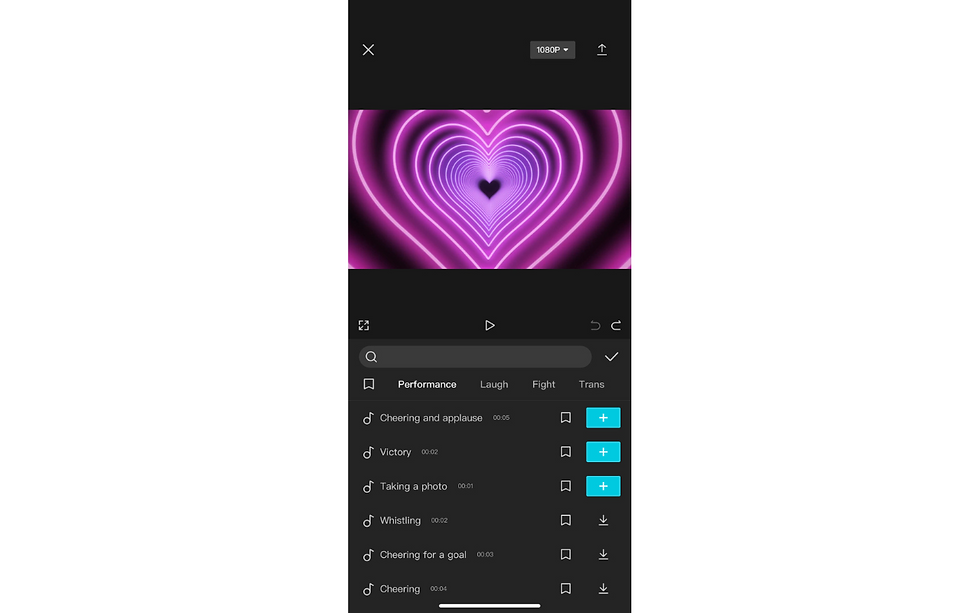
Step 5
Click the “Download” icon on the sound effect you want to use.

Step 6
Use the search bar to search for specific sound effects.

Step 7
Add your sound of choice by clicking the “+” to add the sound effect to your project.

How to Add Extracted Audio in CapCut:
Step 1
Open CapCut and click “Create a New Project”.

Step 2
Select the photo(s) or video(s) you would like to add audio.

Step 3
To add extracted audio from another source, go to “Extracted” to import the file of your choice of audio.

Step 4
Click the circle in the right-hand corner of the video you want to extract audio then click “Import sound only”.

How to Add a Voiceover in CapCut:
Step 1
Open CapCut and click “Create a New Project”.

Step 2
Select the photo(s) or video(s) you would like to add audio.

Step 3
To add a voiceover, go to “Audio,” then select “Voiceover”.

Step 4
Tap or press the microphone icon to record.

Step 5
Click voice effects next to the microphone icon to browse effects that warp or change the voiceover recording sound.

Step 6
Click the checkmark in the bottom right-hand corner to add the voiceover recording to your project.

EXTRA: Audio can be edited on CapCut to your liking. Audio can be split, shortened, sped up, or volume can be altered. An optional copyright check can also be done, this is a great tool for businesses.

Did you find this tutorial helpful?
Yes
No




Comments